Content Formatting
The Content formatting property menu can be used to manage some aspects of the visual's appearance to the end-user.
Behavior
Renderer
You have a choice of renderer for your content, either HTML or Markdown.
- HTML is the default and is the typical renderer that most people will need.
- Markdown will treat the content as markdown before further applying HTML rendering.
- The renderer will cover Markdown 1.0, and most of GitHub Flavored Markdown and CommonMark. You can review the renderer documentation (Marked) to see what might not work.
- Anything that looks like valid HTML after markdown pre-processing will be rendered using the HTML renderer. If using HTML Content (lite), this will be sanitized as normal.
Show raw HTML
By default, the visual will attempt to render any content in the Values data role. However, if you want to check the generated HTML, you can enable this to confirm everything is as intended, e.g.:
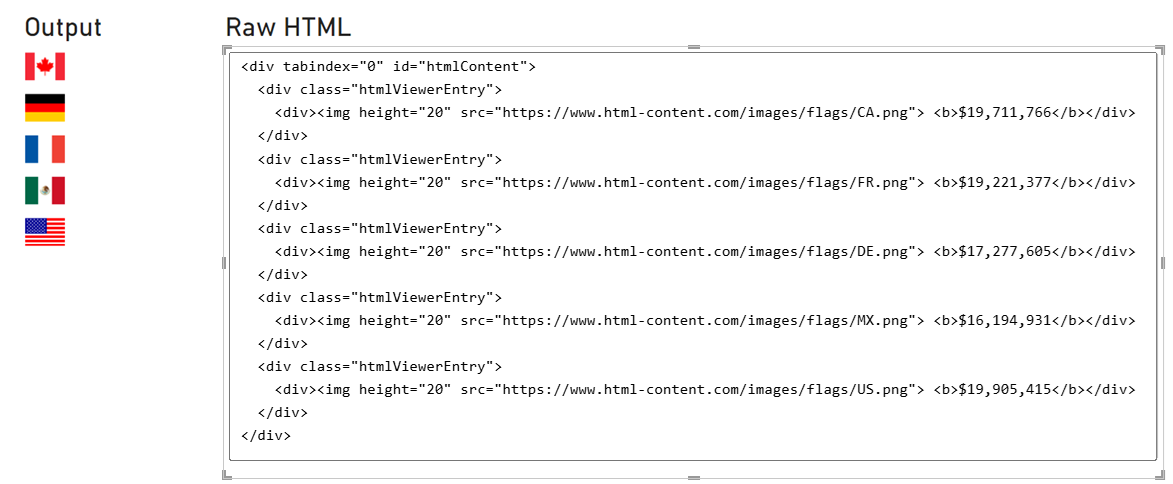
- This area is scrollable, and it is possible to select text and copy to the clipboard with Ctrl + C (or your system's assigned shortcut).
- The raw HTML will also include the
<div/>used to encapsulate all body content, and the<div/>used to encapsulate individual rows from the visual dataset, which may also help with identifying how the DOM is structured, and for identifying CSS selectors for standard elements. - If a stylesheet has been assigned via visual properties, the resolved CSS will also be included in a
<style/>tag.
Allow opening URLs
Custom visuals are prevented from directly opening hyperlinks or external URLs on behalf of the user, as this is potentially malicious behavior if done without any visible effect. However, custom visuals can request that Power BI open a URL on their behalf.
-
Enabling the Allow Opening URLs property will delegate the request to open the hyperlink to Power BI. If permitted, this will prompt the user for their consent to navigate to this URL, e.g.:
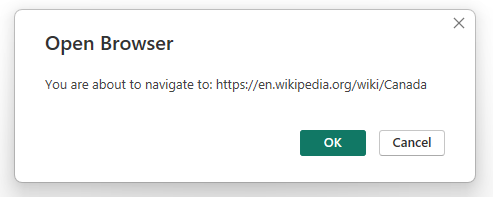
-
Only
http://andhttps://protocols are supported for custom visuals. This means that other protocols, such asjavascript:,ftp://,mailto:,file://will result in an error, e.g.: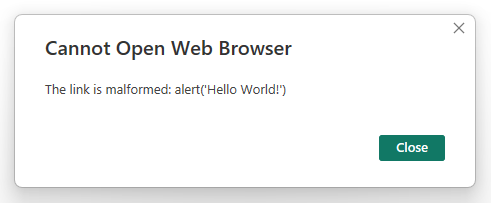
Allow text select
While Power BI has a Copy option in the context menu, this only applies to the entire visual and not specific content within it. Therefore you can enable this option to allow users to highlight text using their mouse.
Highlighted text can be copied to the clipboard with Ctrl + C (or system equivalent).
"No Data" message
In the event of no data being returned, you can use this property property to customize what's displayed to your users, e.g.:
![The [No data message] property allows you to customize the output message if your dataset is empty. no-data-simple.png](/assets/images/no-data-simple-77057d3c13703bae9d5edb5b9111f6ea.png)
The property has also been enabled to make use of conditional formatting. If you so wish, you could use a measure containing HTML-based formatting instead, e.g.:
<HTML> No Data = "
<hr/>
<img
src='https://i.imgur.com/Oh2fT96.png'
width='150'
style='align: center'
/>
<hr/>"
![Using a simple HTML-based measure for the [No data message] expression. no-data-simple.png](/assets/images/no-data-conditional-5b19153b39253738af4d956ecf1f3a13.png)
If you want to apply styling to this element, it is rendered as a child <div/> of the #statusMessage element in the DOM.
Default body styling
Font family
This property will apply the specified font-family to the visual's body, if there is no overriding styling applied to the HTML content - either in an an element's inline style attribute, or in a <style> tag if using one of those in your expressions.
Font size
This property will apply the specified font-size to the visual's body, if there is no overriding styling applied to the HTML content - either in an an element's inline style attribute, or in a <style> tag if using one of those in your expressions.
Font color
This property will apply the specified color to the visual's body, if there is no overriding styling applied to the HTML content - either in an an element's inline style attribute, or in a <style> tag if using one of those in your expressions.
Text alignment
This property will apply the specified text-align to the visual's body, if there is no overriding styling applied to the HTML content - either in an an element's inline style attribute, or in a <style> tag if using one of those in your expressions.